Google is one of the most used search engine by users across the globe. There are more than 100 good search engines with its own prons and cons.
Sometimes browser’s default search engine changes other than Google when we install some applications on computer or mobile. Here i will show how to set up default search engine to Google.
Below Settings are mentioned on google. click here to visit
1) Chrome Users:
Computer
- Open Google Chrome.
- In the top right, click More and then Settings. Or, in your address bar, enter chrome://settings. Tip: If there’s a Chrome update available, in the top right, you’ll find Update . Click Update and then Settings.
- Under “Search engine,” select Google.
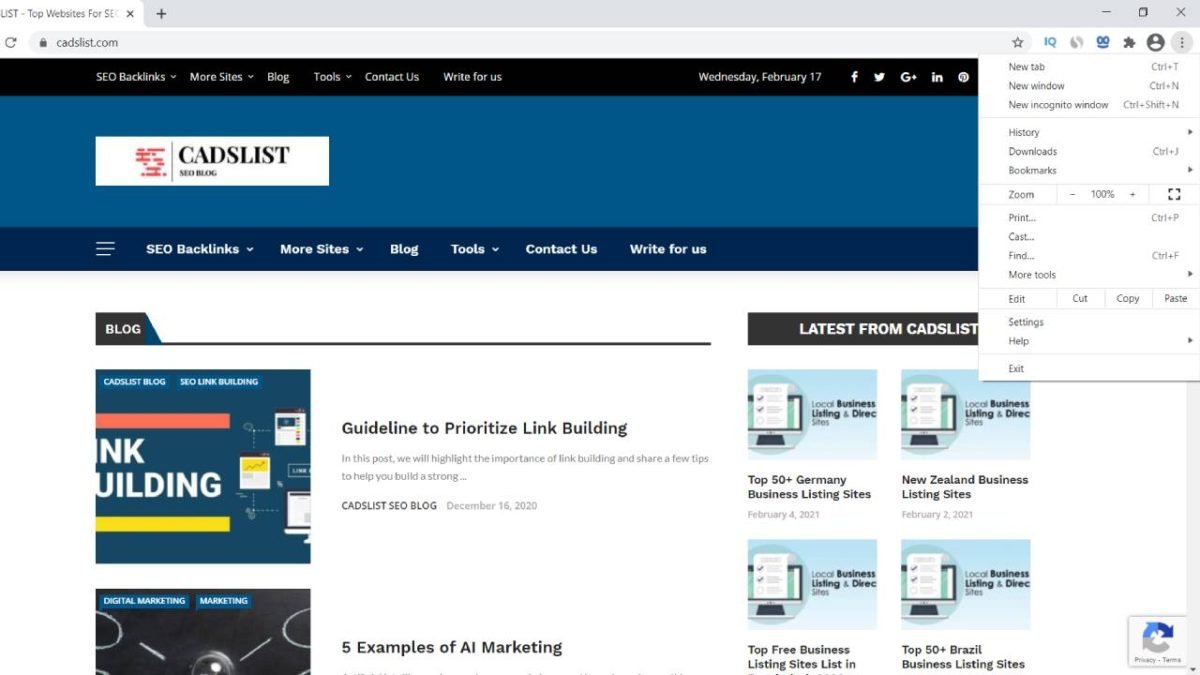
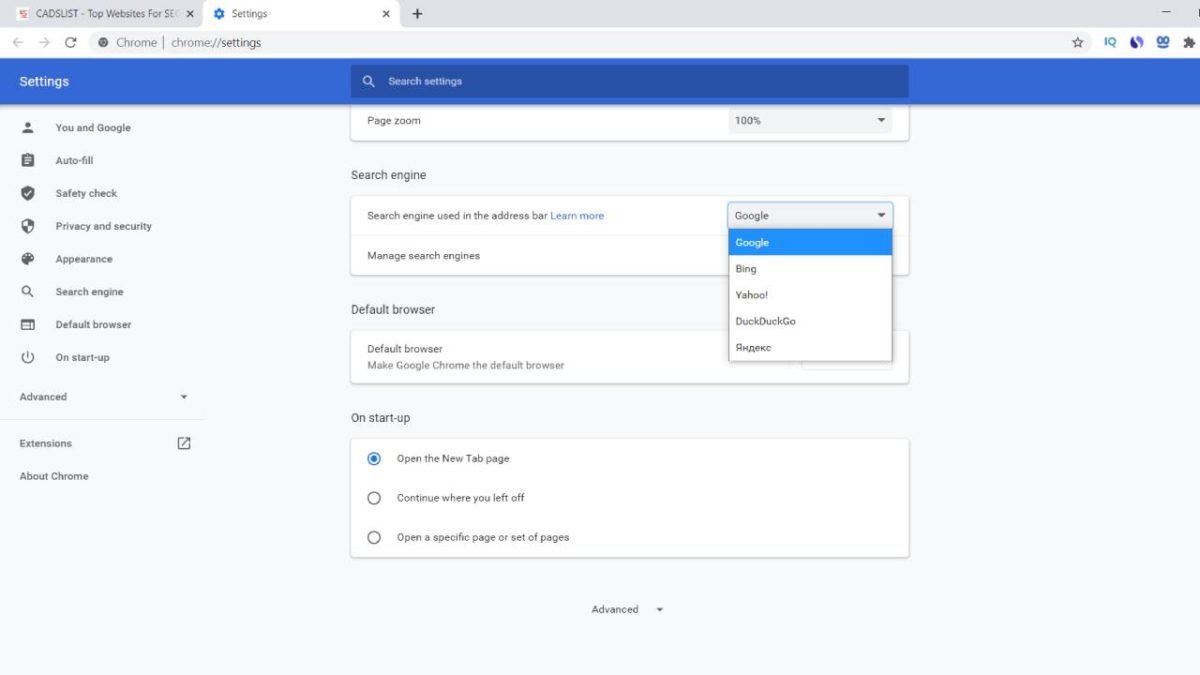
Android phone or tablet
- Open the Chrome app Chrome.
- In the top right, tap More More and then Settings.
- Under “Basics,” tap Search engine and then Google.
iPhone or iPad
- Open the Chrome app Chrome.
- At the bottom, tap More More and then Settings Settings.
- Tap Search engine and then Google.
2) Microsoft Edge Users:
Microsoft Edge 79 & up
- Open Microsoft Edge.
- At the top right, click Settings and more Settings and more and then Settings.
- On the left, click Privacy and Services. If you don’t find this, first click the Menu Menu at the top left.
- Scroll to the bottom and click Address bar.
- In the “Search engine used in the address bar” drop-down, select Google.
Microsoft Edge 44 & lower
- Open Microsoft Edge.
- Go to google.com.
- At the top right, click Settings and more Settings and more and then Settings.
- In the “Advanced settings” section, click View Advanced settings.
- Under “Search in address bar with,” click Change.
- Click Google Search and then Set as default.
3) Internet Explorer 8 & Higher:
Tip: To see which version of Internet Explorer you’re using, click Help and then About Internet Explorer.
Internet Explorer 11
- Open Internet Explorer.
- At the top right, click the gear icon.
- Click Manage add-ons.
- At the bottom, click Find more toolbars and extensions.
- Scroll down to the Google Search extension.
- Click Add. To confirm, click Add again.
- At the top right, click the gear icon.
- Click Manage add-ons.
- On the left, under “Add-on Types,” click Search Providers.
- On the right, click Google Search.
- At the bottom, click Set as default.
Internet Explorer 10
- Open Internet Explorer.
- In the top right corner of the page, click the gear icon.
- Click Manage add-ons.
- On the left side of the page, click Search Providers.
- In the bottom left corner, click Find more providers.
- Select Google.
- Click Add to Internet Explorer.
- Check the box next to “Make this my default search provider.”
- Click Add.
Internet Explorer 9
- Open Internet Explorer.
- In the top right corner of the browser, click the Tools icon.
- Click Internet options.
- In the General tab, find the “Search” section and click Settings.
- Select Google.
- Click Set as default.
- Click Close.
Internet Explorer 8
- Open Internet Explorer.
- In the top right corner of your browser, click the down arrow in the search box.
- Click Find More Providers.
- Click Google.
- Check the box next to “Make this my default search provider.”
- Click Manage Search Providers.
- Click Add.
4) Firefox Users:

- Open Firefox.
- In the small search bar in the top right of your browser, click Search Search.
- Click Change Search Settings.
- Under “Default Search Engine,” select Google.
5) Safari Users:
- Open Safari.
- Click the search bar.
- In the left corner of the search bar, click the magnifying glass.
- Select Google.
6) Andriod Users:
- Open your browser app. It could be called Internet or Browser.
- Tap the Menu button on your phone or at the top right of the browser.
- Tap Settings and then Advanced and then Set search engine.
- Tap Google.
7) Search Widget
Important: This feature is available on new devices distributed in the European Economic Area (EEA) on or after March 1, 2020.
- On your Android phone or tablet, open the Google app Google .
- Tap More More and then Settings.
- Tap Search widget.
- Tap Switch to Google.
