Why won’t my Apple Watch update? It’s a frustrating problem to have, but luckily Apple Watch troubleshooting is pretty simple. Here’s a guide to help you fix your watch’s update issues.
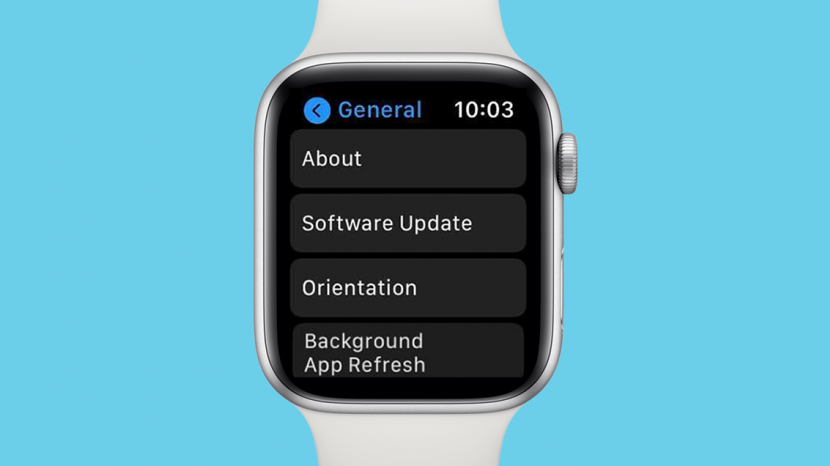
The Apple Watch is an impressive and powerful device. Just like your iPhone, its software needs to be updated regularly for maintenance and bug repair. But what if the Apple Watch update won’t install? The following troubleshooting tips should help you when your Apple Watch won’t update to watchOS 8.
There are a few steps to take before attempting to update your watch, and before going through any Apple Watch troubleshooting tips.
One of the best ways to get the newest watch update is to let it update automatically overnight. However, you can also install the update manually:
2. Tap General.
3. Next, tap Software Update.
4. Tap Install if you see that a new update is available.
5. Follow the on-screen instructions to install it.
The latest Apple Watch update is watchOS 8. Throughout the year, you can expect smaller updates that will fix bugs and may potentially add new features. Any time you wonder what is the latest version of Apple Watch software, follow the steps above to see which version you are running. If no update is available, then you are running the latest one
Sometimes the update issue can be solved on its own without your help. Make sure the Automatic Updates setting is on in your settings. Then simply keep your phone connected to Wi-Fi and place the Apple Watch on its charger in range of your iPhone. Here’s how to turn on Apple Watch Automatic Updates:
1. Open the Watch app on your iPhone.
2. From the My Watch tab, tap on General.
3. Select Software Update.
4. Tap on Automatic Updates.
5. Make sure Automatic Updates are enabled; the toggle should be green.
Did you leave it overnight and followed all the update requirements but you still can’t update your Apple Watch? Try the following troubleshooting steps to finally get that Apple Watch software update!
There could be several reasons your Apple Watch update won’t install. If your iPhone is up to date, your Apple Watch is charged, and the update is still not starting, try this:
To see the exact steps for each of these, keep reading or click on the links to get step-by-step instructions to fix your Apple Watch not updating issues.
There is no restart option on an Apple Watch like there is on an iPhone, you have to turn the watch off and then on again. Here’s how to restart your Apple Watch:
1. Press and hold the Side button.
2. Several sliders will appear.
3. Slide the Power Off slider to the right.
4. Once the Watch turns off, wait 30 seconds and then turn it back on by holding the side button until you see the Apple Logo.
If the Apple Watch won’t update after the previous steps are completed, the next step is to unpair it. Here’s how to unpair the Apple Watch from your iPhone if it won’t update:
1. Open the Watch app on your iPhone.
2. While in My Watch tab, tap on All Watches at the top of the screen.
3. Tap on the info icon next to the watch you wish to unpair.
4. Select Unpair Apple Watch.
5. Tap Unpair [Name’s] Apple Watch to unpair.
Here is how to pair your Apple Watch with your iPhone after unpairing it:
You will still need to go through Apple Watch setup in order to use it with your iPhone now that it’s been paired.
If you see a message pop up that says “Unable to Install Update,” there are a few ways to troubleshoot. One apple watch unable to check for update troubleshooting tip is to turning off the option to unlock your Apple Watch with your iPhone. Another is to let your Apple Watch update automatically overnight. If you have an Apple Watch with cellular service, you can try updating the watch directly after turning off Bluetooth and Wi-Fi on your iPhone.
Don’t forget to turn the Unlock with iPhone setting back on once the Apple Watch is updated. If this doesn’t work, try the next fix below. Another common error message is “Apple unable to check for update.” The steps in this article should help with that too, in particular checking your Wi-Fi connection and restarting your Apple Watch.
There are many ways to troubleshoot if your Apple Watch update won’t install and solve “unable to check for update Apple Watch” errors. You should be able to stay up to date on all the updates once you know how to restart your Apple Watch, unpair it, and manage its settings. One of your last resorts should be performing a factory reset on your Apple Watch. We hope you never find yourself saying, “my Apple Watch won’t update” again! Next, find out if you can use an Apple Watch without an iPhone, or sign up for our free Tip of the Day newsletter for even more great tips.
A list of the best spas in Dubai that will relax your body and mind…
Canada is a majestically beautiful country full of natural wonders and is also home to…
Here is a list of the Best USA Makeup Brands in 2023, that are safe…
Here is a list of the Best Australian Makeup Brands in 2023, that are safe…
Content creators always try hard to make their content reach a large number of followers…
Truck companies are constantly searching for people to fulfill their logistics, transportation, and supply chain…